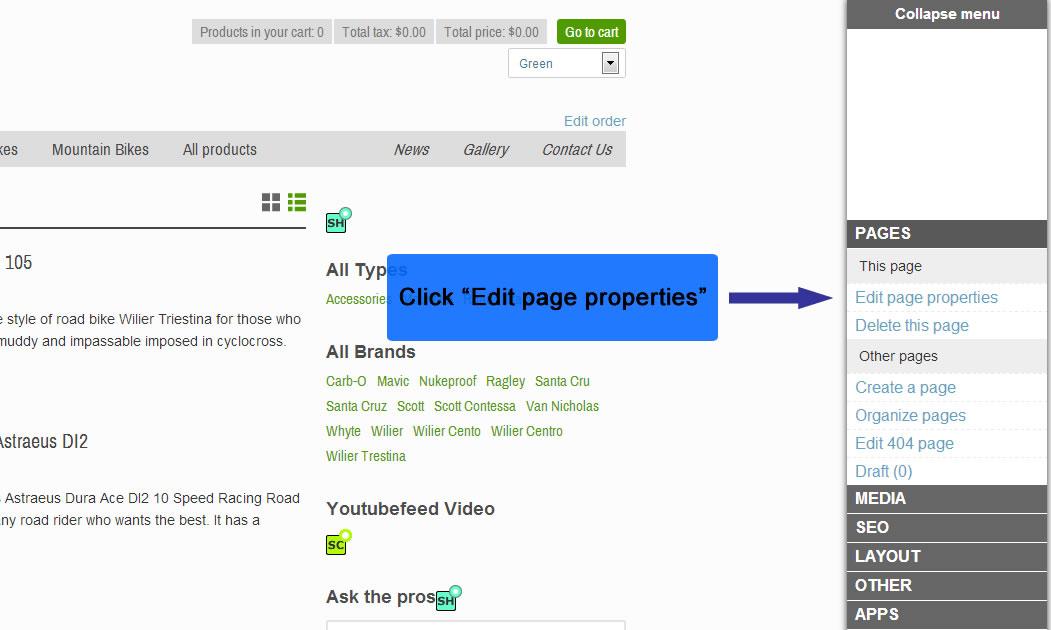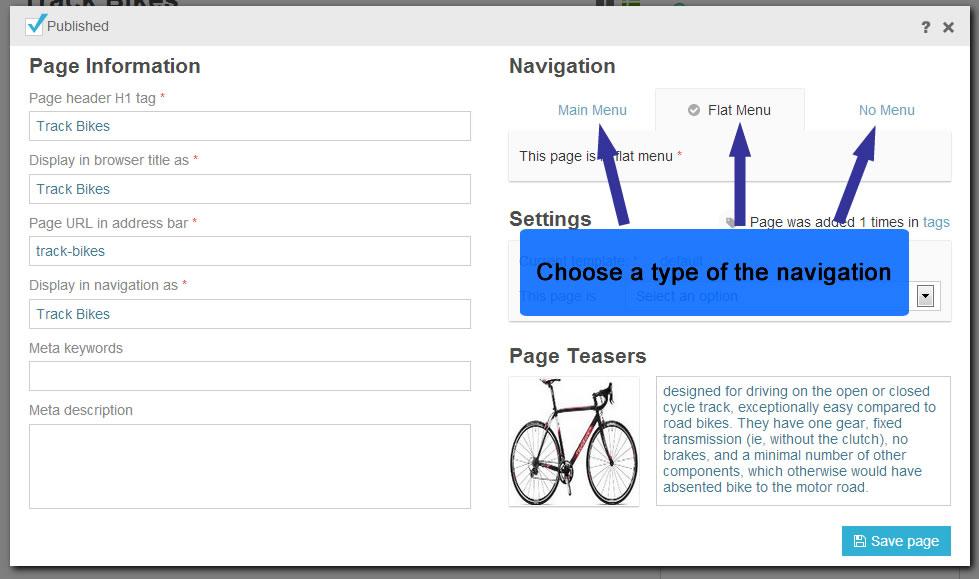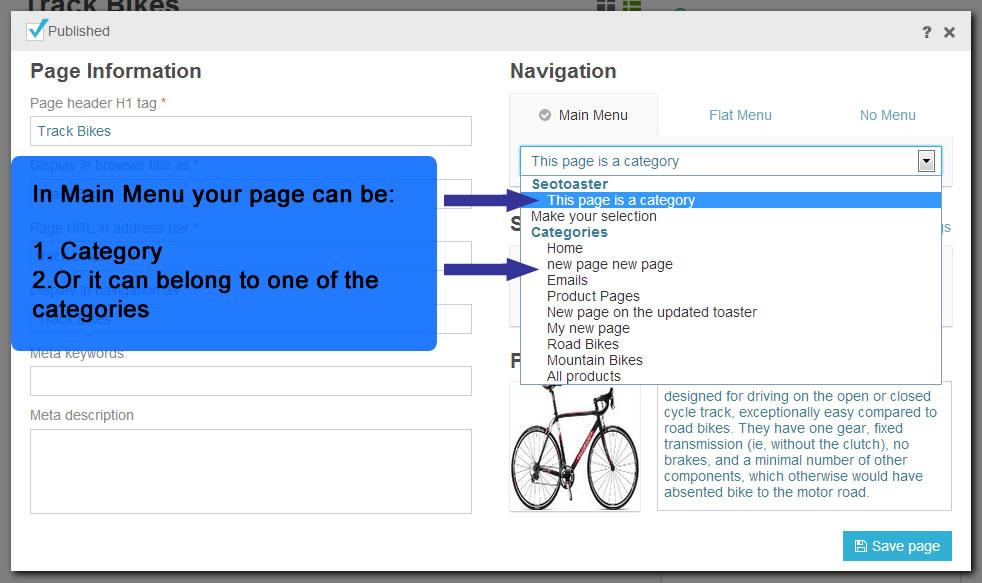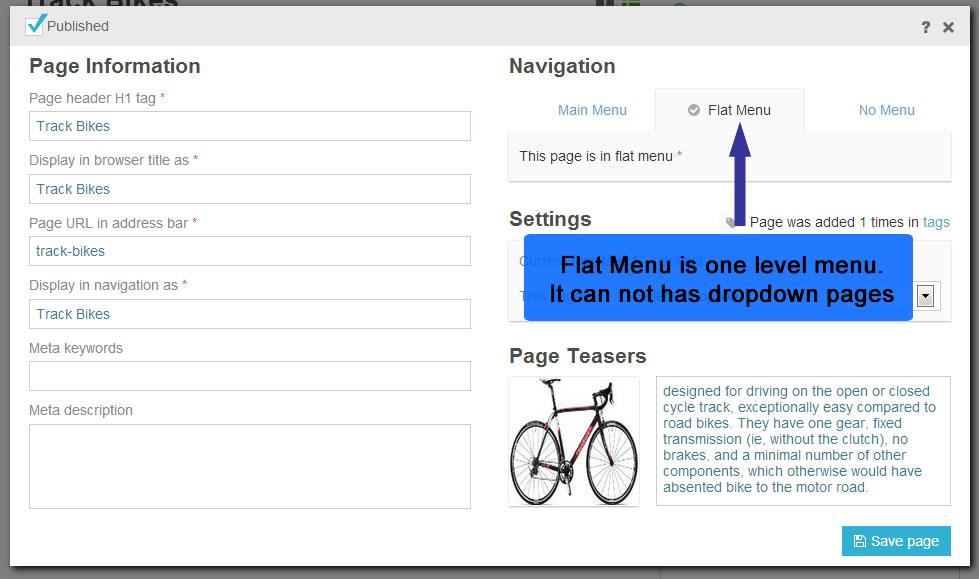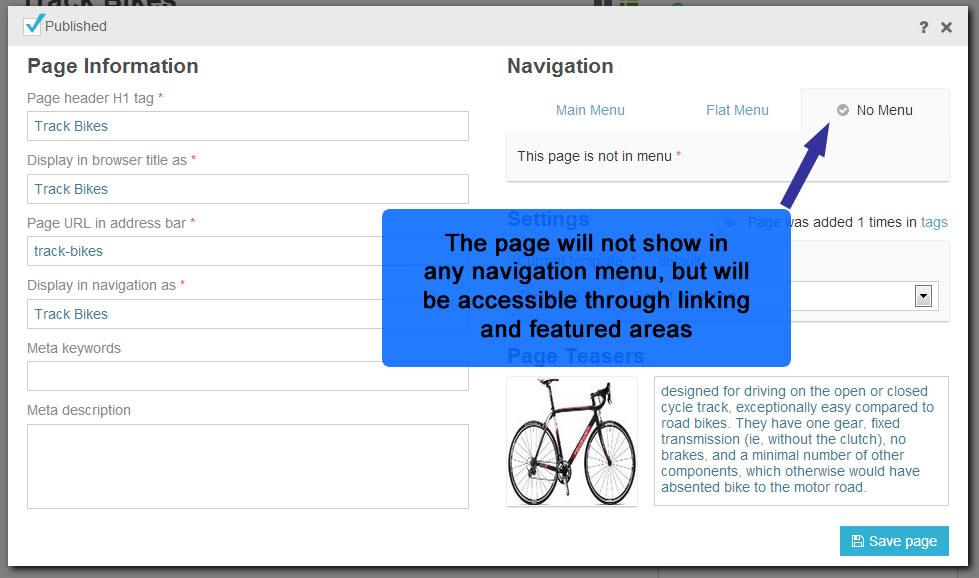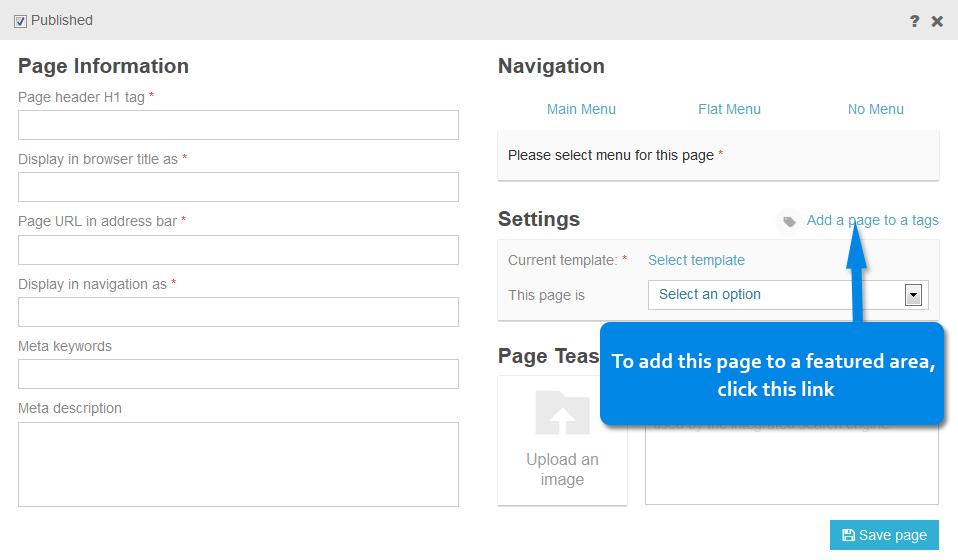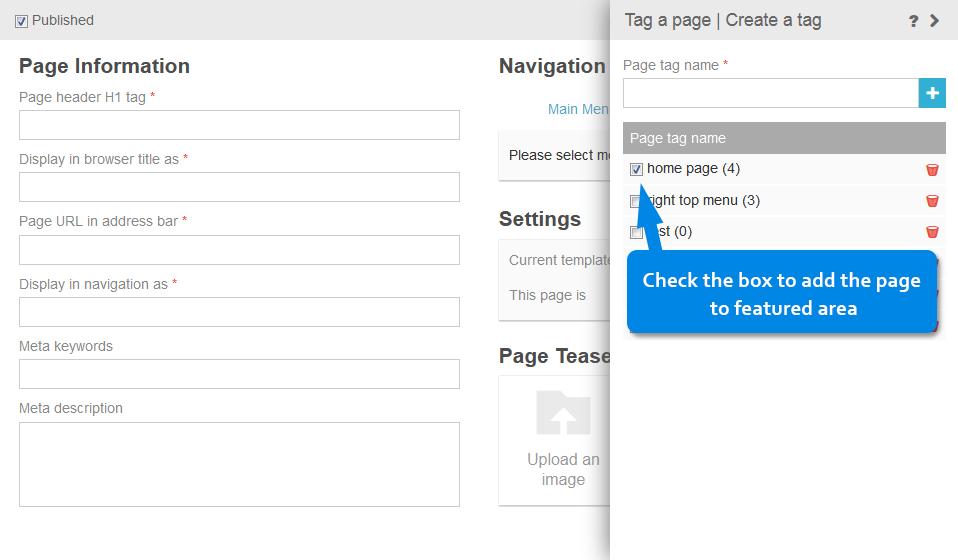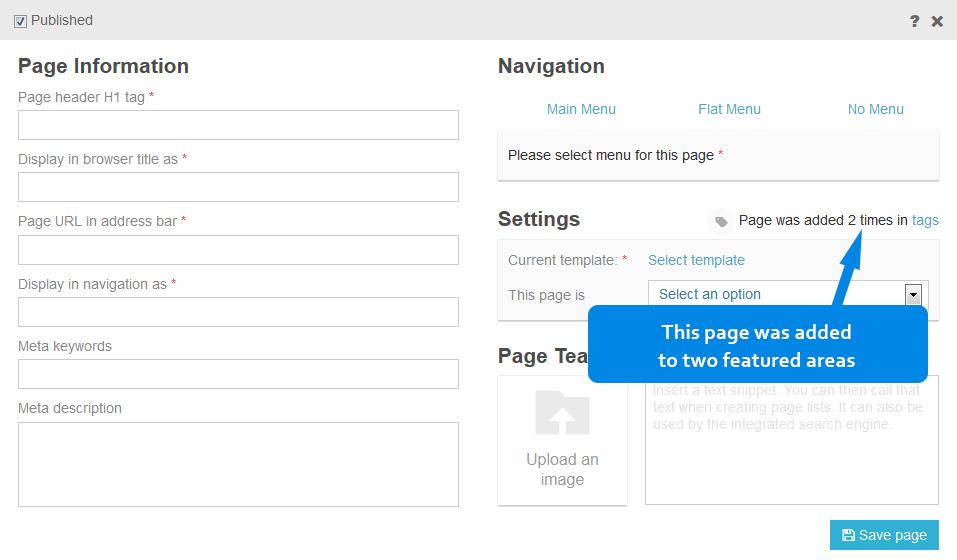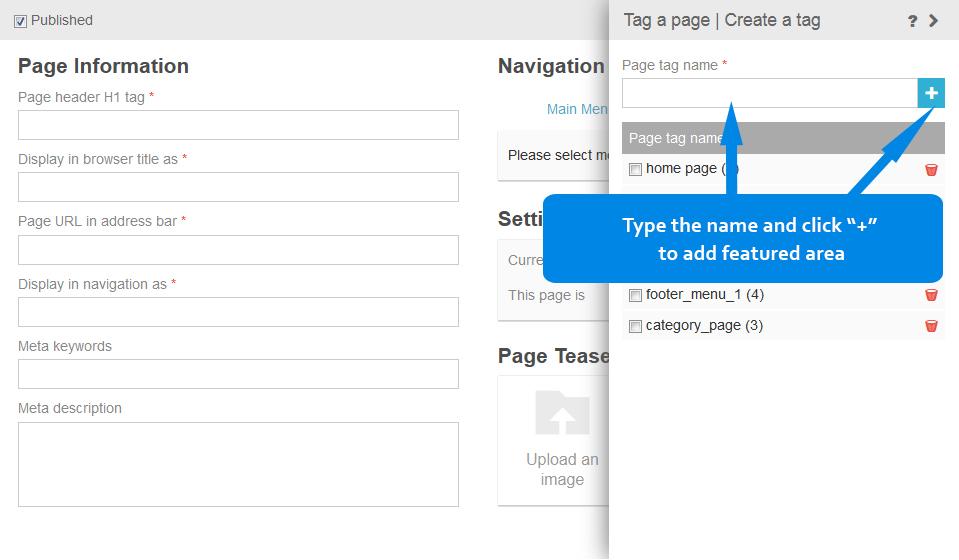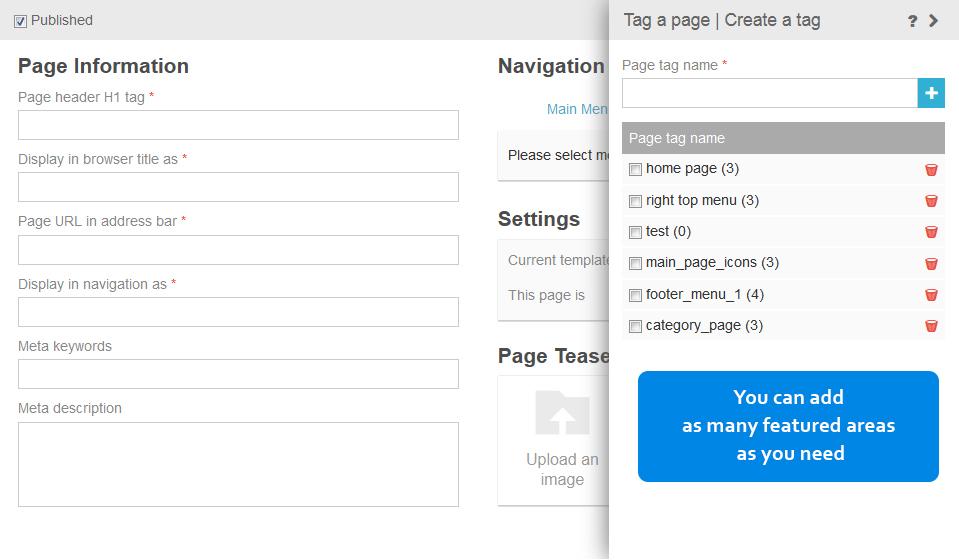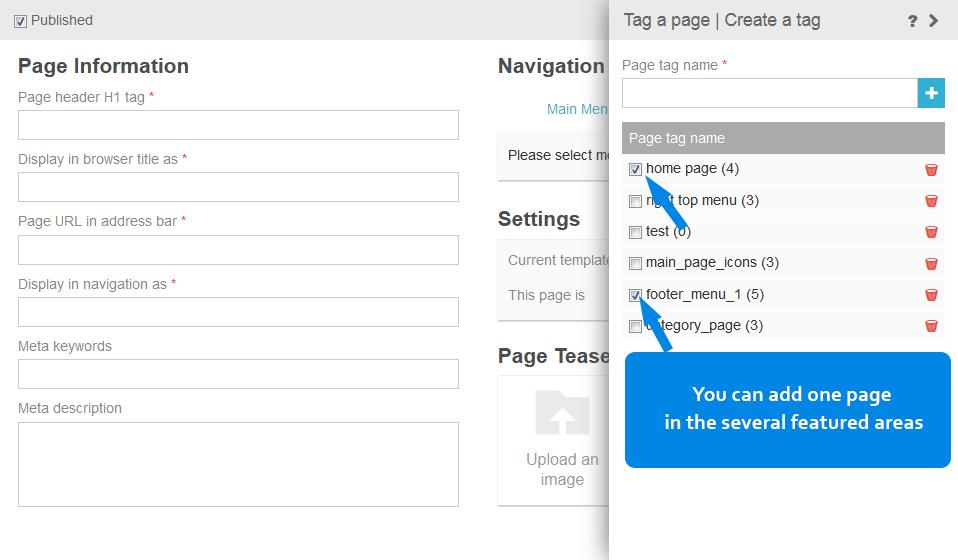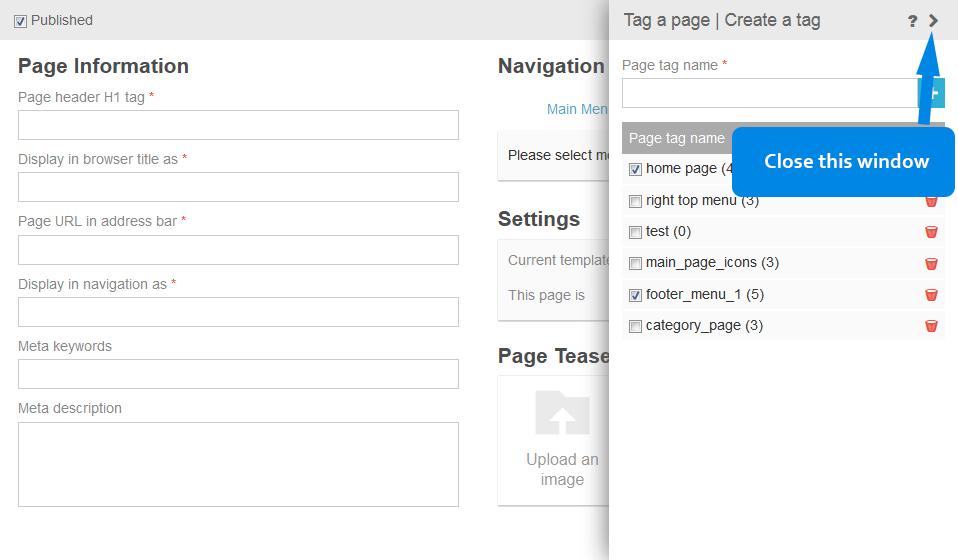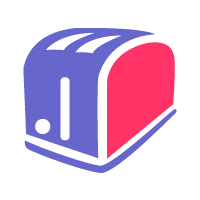Discover SeoToaster's Endless Navigation Menus Capabilities
SeoToaster has a very comprehensive list of menus options. If you have an idea of a menu system, you will be able to create it with SeoToaster.
First of all, the code used to generate SeoToaster's navigation menus is simple, and w3c compliant. Search engine bots/crawlers and any browsers for vision impaired users (brail keyboards / text to speech systems) will not have any difficulties crawling through your links as the code is not cluttered by bad and unnecessary code.
In addition, we added all the necessary information a search engine would need to index your pages properly, and for the web developers to create astonishing styles that make the web better.
Simple Rules And Common Sense For A Better Website
- Categories have a class named "category"
- Pages have a class named "page" (Not too difficult so far, isn't it?)
- All navigation menu links have the target page's h1 tag as a link title (on-mouse hover browser pop-up)
- All images used in navigation menus also feature the target page's h1 tag as an alternative tag.
Available Navigation Menus Out Of The Box
There are 3 main types of navigation menus in SeoToaster that can be used right out of the box.
{ $menu:main} - this is your main menu that will display your categories/pages list. When creating a page, you tell the system that you want this page to be in the main menu under XYZ category or simply tell the system that the page you are creating IS a category.
{ $menu:main:img} - same as above but uses the teaser text and images (you should use them!) and displays the image and text describing your page.
{ $menu:flat} - this is a one level menu frequently used for common information links such as " About us | contact us" etc.
There are also list classes you can use to create automated listings of categories, images, and pages anywhere on your website.
{ $list:categories} - just a list of all your categories in your website.
{ $list:categories:img} - same as above but uses the teaser text and images (You should use them!) and displays the image and text describing your page. It is up to you to create the amazing design for it.
{ $list:pages} - lists all pages within this very category{ $list:pages:img} - same as above but also uses the teaser text and images for an enhanced experience for the user. You would use those 2 types of the menu above in a "category" template, for example, that way when somebody clicks on a category link, they see a small blab about the category, then a list of pages for this very category.
How To Work With Navigation Menus
SeoToaster's Secret Weapon: The "Featured Areas" (Floating menus)
Featured Areas are tags-based "floating menus" that you can instantly throw in any content on your web pages in it, then pull those pages from anywhere.
How To Create Featured Areas
- When creating or updating a page, under the template selector link, there is a link that says: "This page is featured: Not yet"... Click on it.
- The featured area system appears, and allows you to add one of those "floating Menus". Name it the way you want, something pertinent you will recognize: Ex: "Beach homes".. click add.
- Now check the box next to the floating menu to tell seotoaster that you want this page to be part of the "beach homes" menu.
- Now that you have this "Beach homes" featured area (should have named this feature "Floating menus"... Darn!), you can go and edit the properties of any pages and add pages into the "Beach homes" floating menu.
- Please note that when you create a page, you are not obliged to put it in a static menu or a category.. You can simply select "no menu" but add it to one of your featured areas for later retrieval.
How To Display Featured Areas
- In any page, go to one of you content editor.
- Go to the widgets Maker
- The first widget in the list is the "Featured area"
- Select your Featured Area to setup the options below
Available Options For Featured Areas
max resultsMax number of pages to display.. (Maybe you do not have room to display more than 4 links out of 20 you have in "Beach home'max charactersMax character to display from the teaser text of your page (located in create/edit page screen)use image?You can also upload a nice teaser image for your pages, so you can show a thumbnail or preview image along with each menu itemrandomIf you check this box, SeoToaster will randomly display the max results of pages (e.g. 4 out of 20) you have put in this menu.
Feature Area Sample Code
Once you're done configuring your Featured Area through the widget, the code in your content should look like this:
{%%featuredarea:Name of the featured area:max pages result:Max teaser text characters:Random or not}
If you checked the box "Use images", then the code will appear as follows:
{%%featuredareaimg::Name of the featured area:max pages result:Max teaser text characters:Random or not}